top of page
Destination Guide
Explore our insider recommendations to make your trip unforgettable and stress-free.
Packing Tips
Learn how to pack efficiently and smartly for your next adventure with our expert tips.
Budget Travel Tips
Budget-savvy advice to help you save money and enjoy an affordable travel experience.
Hosting Hacks
Maximize your hosting potential with these valuable tips and tricks for success.
Guest Experience
Create memorable experiences for your guests and receive glowing reviews with our expert advice.
Communication Tips
Improve guest satisfaction and boost ratings by mastering effective communication techniques.
Pricing Strategy
Set the right prices for your property and attract more guests while maximizing your earnings.
Common Questions
Frequently asked questions
General
Setting up FAQs
bottom of page